Online Learning and Support
If you are having problems trying to access your online learning there are a few things you should try before contacting us. If you have read through the information below and your problem has not been addressed, you can find the contact details in the How to Contact us for Support section lower down this page.
Microsoft Office 365
Microsoft Office 365 is the suite of tools we use to deliver our online learning. The programmes are all online and can be used comprehensively in most browsers. They include email, calendar, Microsoft Word, PowerPoint, Excel, Teams, OneNote, SharePoint and OneDrive file storage.
Students access the suite by clicking here or the link above and then clicking on the Sign In button shown in the image below.
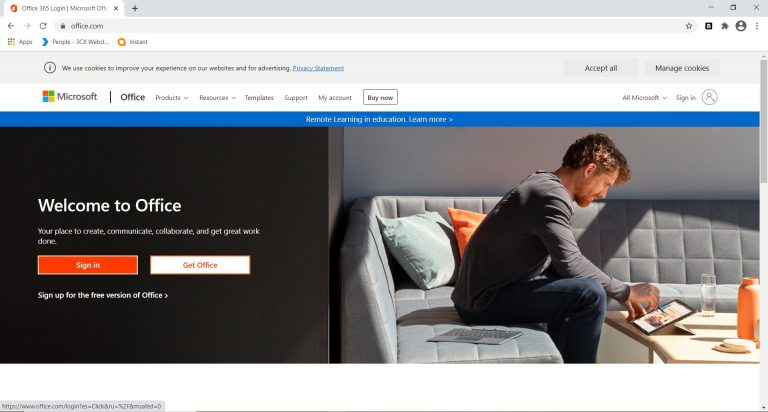
This will take you to the next page (image below) where you will need to put in your full @beckfootoakbank.org email address.
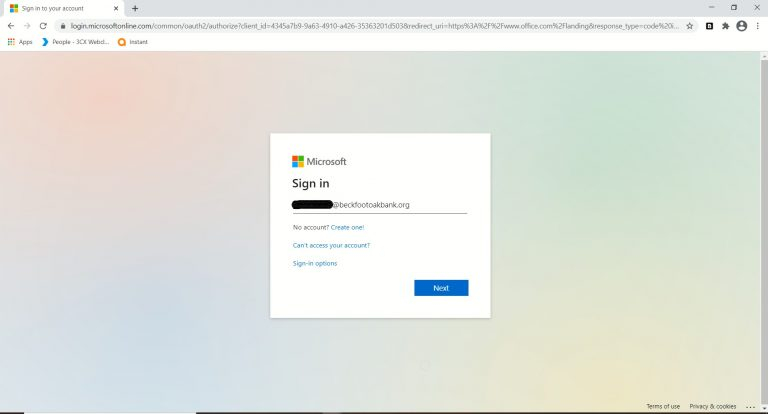
When you have entered your email address press Enter and you will be taken to the Beckfoot Trust login page (image blow) where you will need to enter your password. This is the same password you use to login to the computers in school. If you have forgotten your email address or password, you can email us at the email address below. Please read the information above the email address so that you can provide us with all the information we need to process your request quickly and efficiently.
It is important to note that the email address must be the @beckfootoakbank.org address. The older @oakbank.org.uk address will not work! To clarify this point students all, have several different email addresses, but only their username@beckfootoakbank.org. address will work for logging into Office 365.
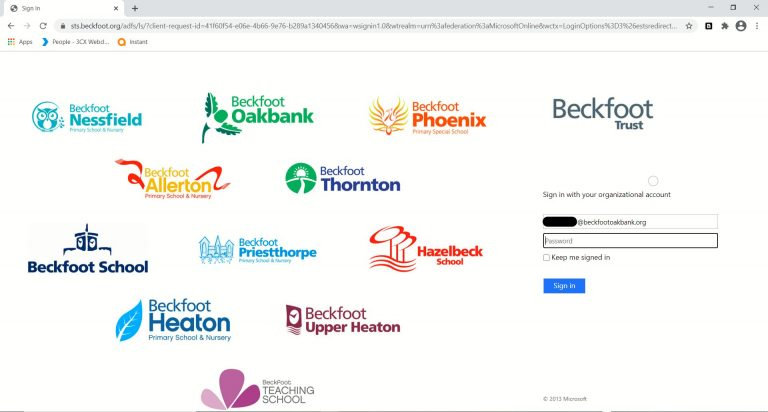
Once logged in you will be presented with the Office365 home screen.
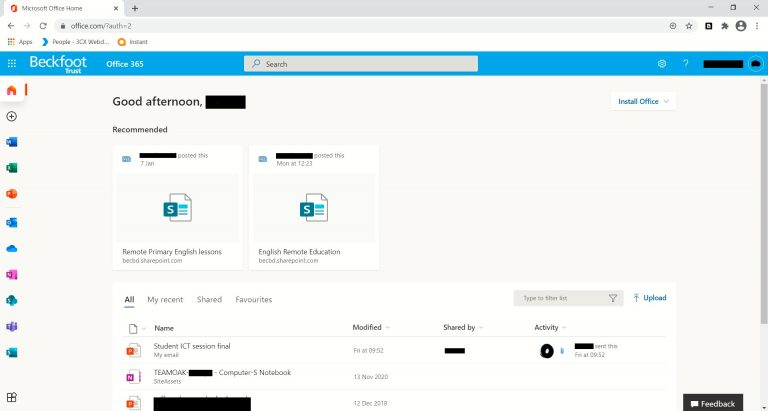
All the apps you need to complete your online learning are contained in this home page and are displayed as small icons down the left-hand side of the page. The image below tells you what each icon is.
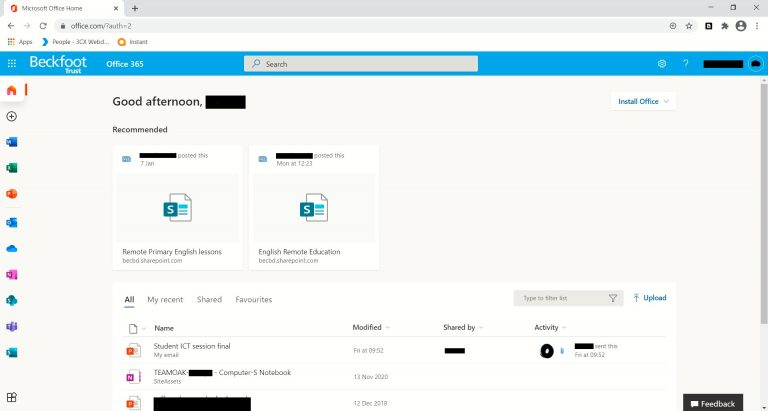
Clicking on one of the apps will open the online version. It is important to note that because the apps are online, they have reduced functionality. That is, some functions available in the full versions will not be available in the online versions.
To download the full version of Microsoft Office 365, click on the link highlighted in the image below and choose Office 365 apps. It is important to note that you must have administrative rights to install the full programmes.
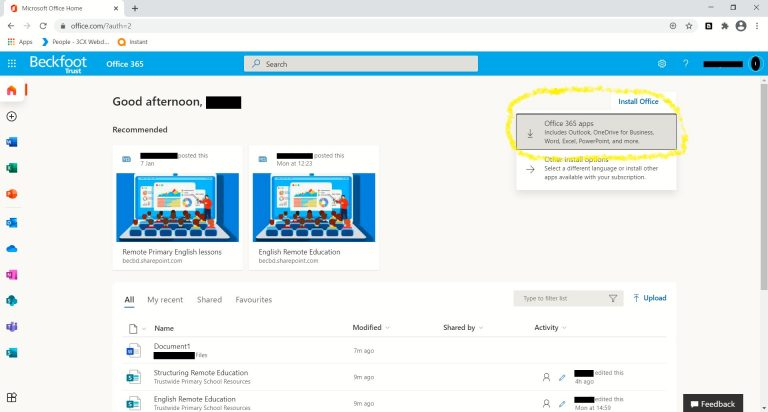
There are some helpful videos available from Microsoft here to help you get started with Teams and explain some of the functionality to you.
How To Contact Us For Support
If you are a parent/guardian seeking help for your child, please read the following information carefully before emailing us. Please have a quick look at the FAQ below. We will be updating this when new issues come to light so have a quick look to see if your issue has been addressed.
If you are a parent/guardian seeking help for your child, please read the following information carefully before emailing us. Please have a quick look at the FAQ below. We will be updating this when new issues come to light so have a quick look to see if your issue has been addressed.
In the first instance please email cenadmin@oakbank.org.uk explaining in as much detail as possible the problem you are experiencing adding screen captures of any messages you are getting. This will then be forwarded on to our IT support team who will investigate it and may contact you directly.
Frequently Asked Questions
Teams and browsers
Some browsers do not offer full functionality for Teams meetings. See the Microsoft document below.
https://docs.microsoft.com/en-us/microsoftteams/unsupported-browsers
Chromebook/Ipad support
If you have been given a Chromebook or an iPad by the school, these have been supplied and are managed by Bradford Council and the Department of Education. If you are having specific problems with these devices, we may refer you to their helpdesk for support. Their email address is admin@theinnovationcentres.com
How do I hand in my assignments in Teams?
We have had several students confused about how to hand in their assignments, the YouTube video below will explain it for you.
Students Who Normally Use Coloured Overlays
Colour filters for over the screen, reduce eye strain, help with dyslexia and visual stress.
https://www.aurelitec.com/colorveil/windows/